Once you have created a Training Program you can assign it to a Client so they are ready to get started on making progress towards their goals.
In order to assign a Training Program to a Client:
- Navigate to the Programs section of the Coach's area.
- Click the Program from the list that you want to assign.
- Important: Make sure it is Published by clicking the button in the top right.
- Click on the Assign button in the top right.
- Select a Client from the list of active Clients.
- Click Assign.
The Client will receive an in-app notification with a direct link to the Program so they can get started logging their first workout immediately.
To view the list of Clients who have been assigned the Program:
- Click on More in the top right.
- Select View Assignments.
The list is broken down into 3 sections:
- Assigned to Clients.
- Purchased.
- Assigned to Teams.
See everywhere the Program is referenced all in once place. Remove an assignment by clicking remove.