The account owner can now control access permissions for their staff members.
- Click on Settings -> Account
- Under Staff Accounts click Add a Staff Account (Note that the number of Staff Accounts permitted is controlled by your current plan. You can change plan at any time)
- Provide the email address of the Staff member as well as the permissions they should have
- Currently, permissions allow access to all actions within an area, e.g. Teams. We will soon be making these more granular by allowing restriction to specific actions, e.g. viewing, creating, deleting
- Click send invite
- When the Staff member accepts the invite they will only have access to the areas where permission has been granted
Staff Permissions can be edited at any time by going back to the Account Settings page and clicking on the Staff Member name.