Questionnaires enable you as a coach to collect information and feedback from your clients when they sign up or as regular check-ins throughout their program.
From the Coach's area click Clients and then click Questionnaires to see a list of Questionnaires for your account.
Add a new Questionnaire by providing a title, e.g. "New Client Sign Up Questionnaire" and then begin to add questions to it.
There are currently 4 question types available:-
- Short form: A single word or sentence response
- Long form: Multiple sentences / lines response
- Single choice: Radio buttons where one option is to be selected
- Multiple choice: Checkboxes where one or more options can be selected
The order of the questions can be changed at any time by dragging and dropping, as well as the order of the options for choice questions. In the case of choice questions it is possible to allow a text entry as well for more details by checking the allow text checkbox. You can optionally make questions required which will prompt the client to provide an answer when completing the questionnaire.
Questionnaires can be assigned on an individual basis by using the Assign function. Simply select a client and they will receive a notification to complete the response. Alternatively by going to the Settings area for a Questionnaire you can specify a weekly frequency with which to send the it as well as which clients you would like to receive it. Simply select the day of the week that you want them to receive it and they will receive a notification at 17:00 GMT prompting them to complete that week's check in.
View the responses at any time by clicking the link next to the response count for the Questionnaire.